Clear Internet Cache
Clearing your browser cache can fix many common issues with web pages that don't load or behave normally.
Instructions for:
Chrome | Firefox | Edge
Instructions for:
Chrome | Firefox | Edge
1
Click the Chrome menu  on the browser toolbar.
on the browser toolbar.
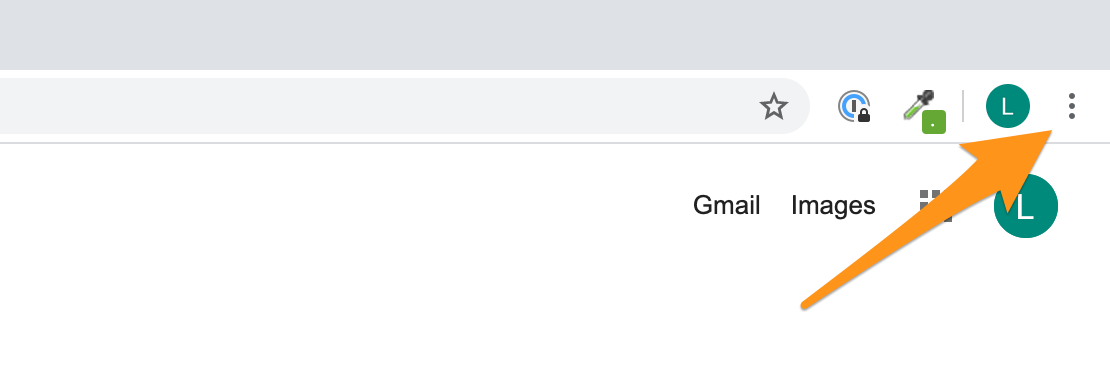
 on the browser toolbar.
on the browser toolbar.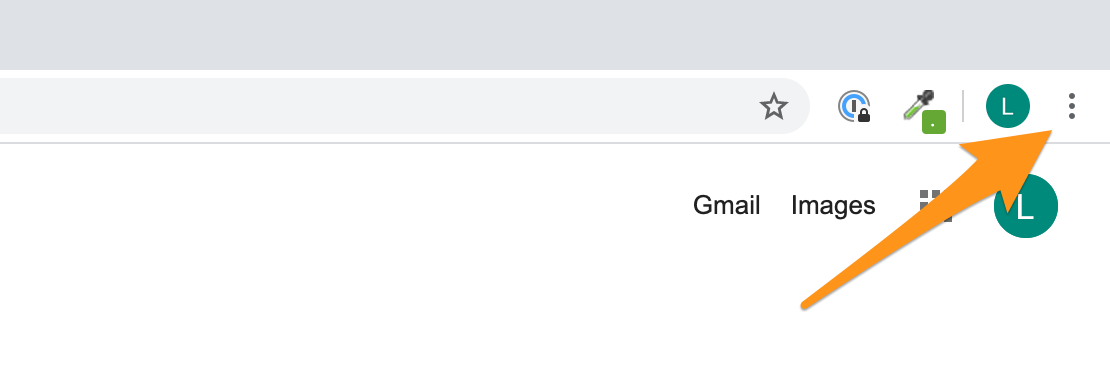
2
Select Settings.
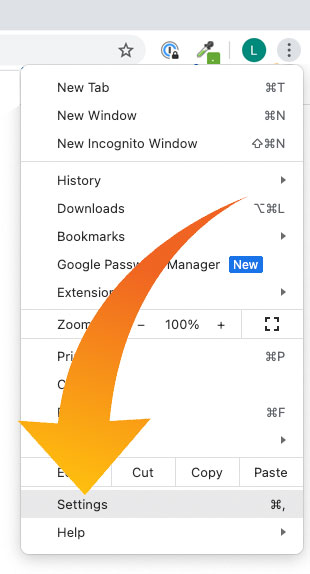
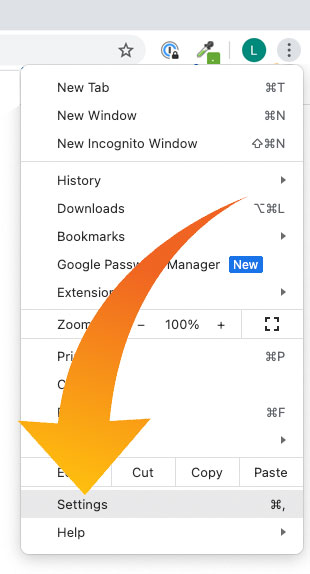
3
Select Privacy and security.
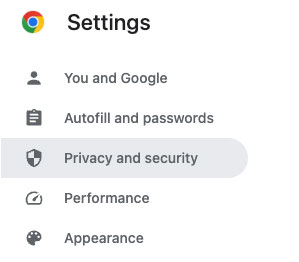
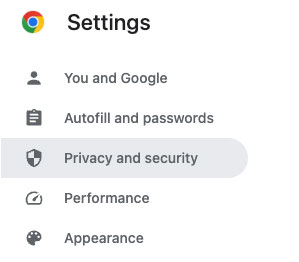
4
Select Clear browsing data.
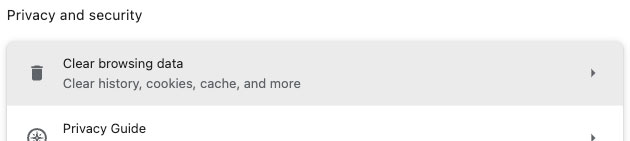
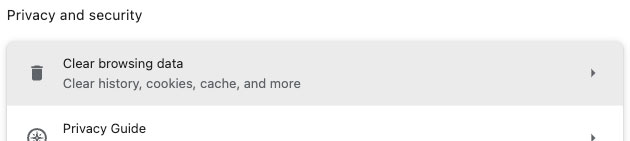
5
Select Basic at the top and make sure the following are all checked:
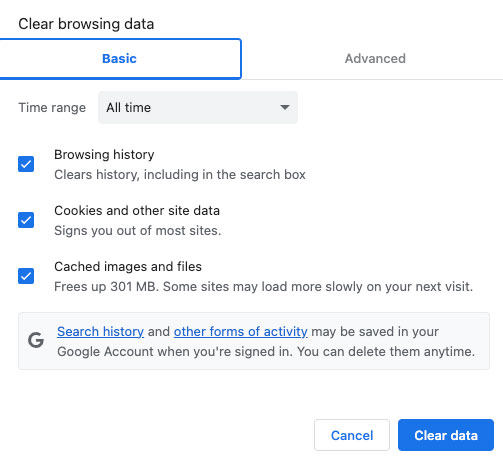
- Browsing history.
- Cookies and other site data.
- Cached images and files.
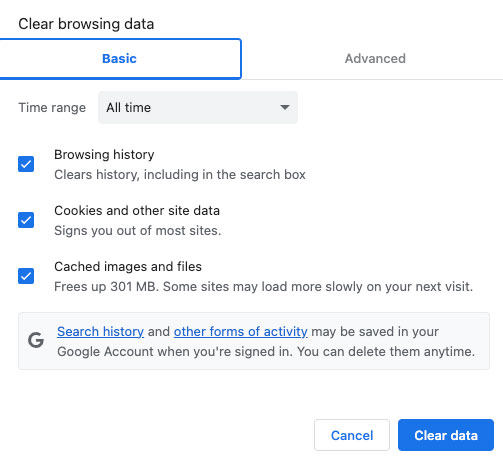
6
Click Clear data:
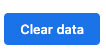
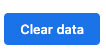
1
Click the Firefox menu button  on the browser toolbar.
on the browser toolbar.
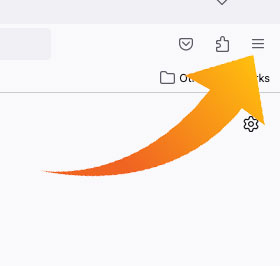
 on the browser toolbar.
on the browser toolbar.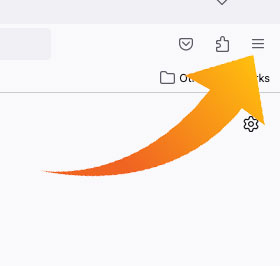
2
Select the Settings.
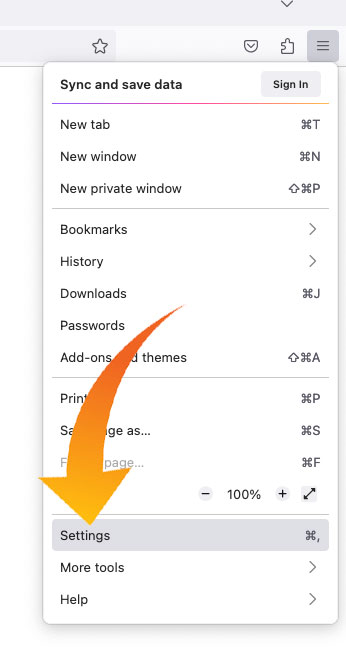
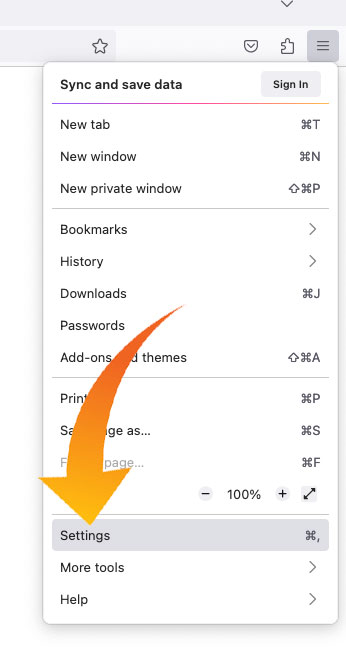
3
Select Privacy & Security.
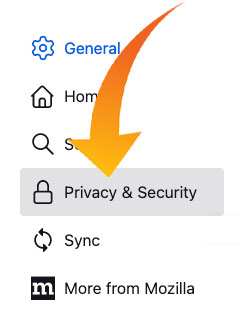
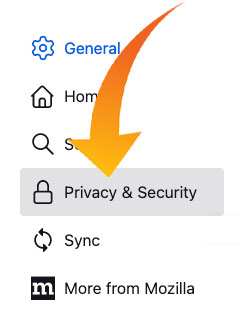
4
Under Cookies and Site Data click on Clear Data...
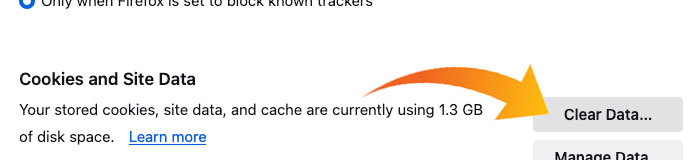
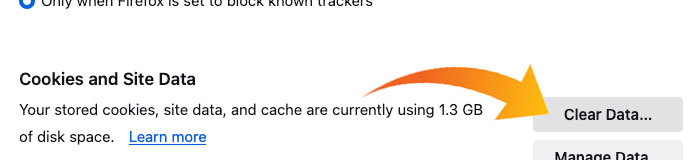
5
Make sure the following are checked.
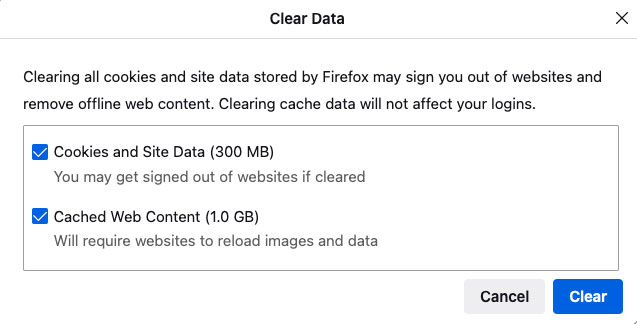
- Cookies and Site Data
- Cached Web Content
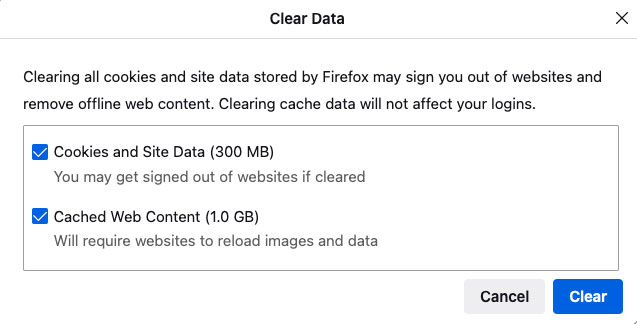
6
Click Clear.


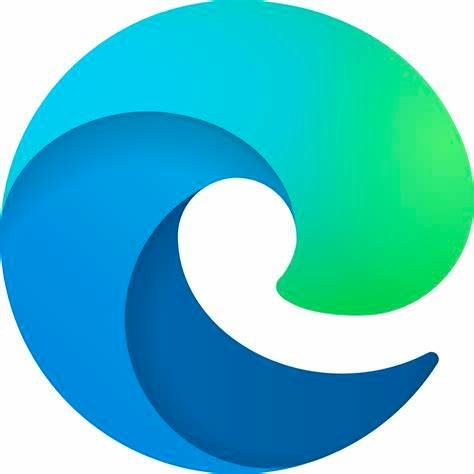 Edge
Edge
1
Click the Edge menu button  on the browser toolbar.
on the browser toolbar.
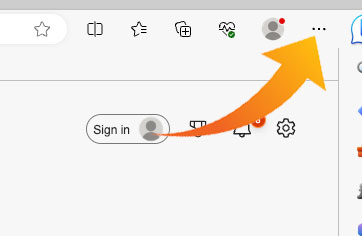
 on the browser toolbar.
on the browser toolbar.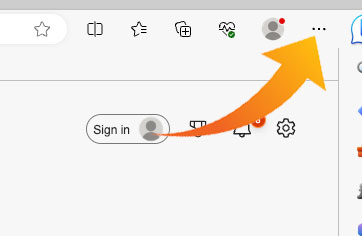
2
Select Settings.
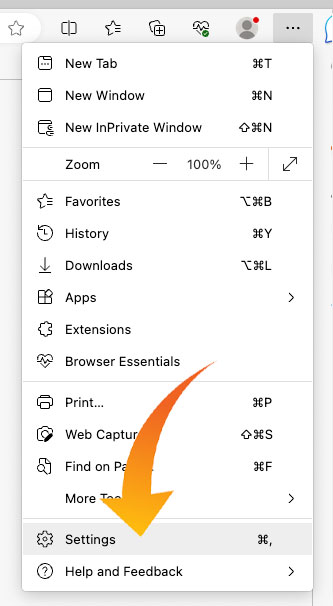
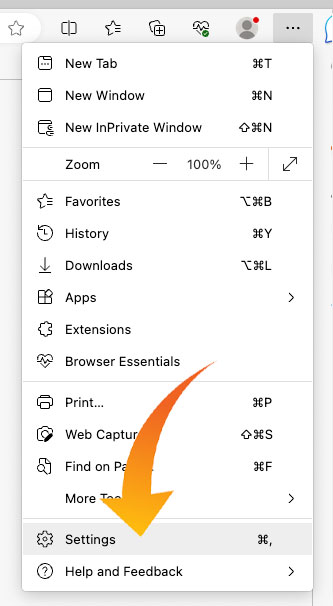
3
Select Privacy, Search, and Services.
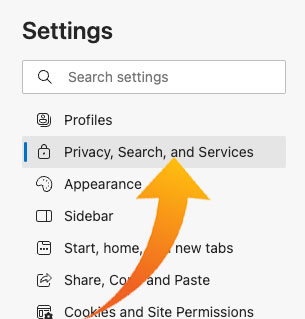
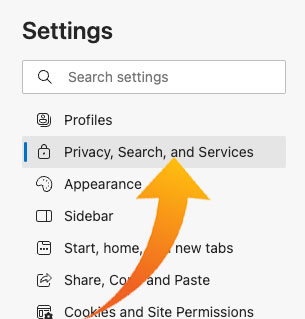
4
Click Choose What to Clear.
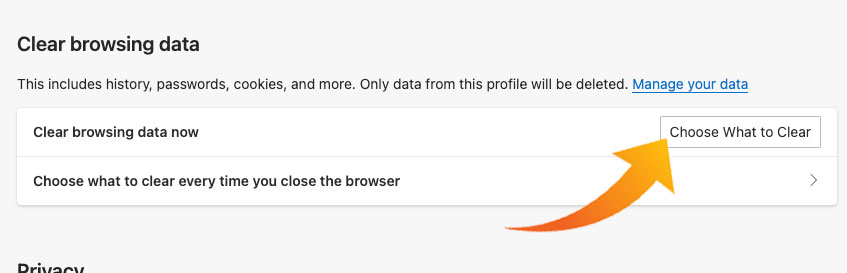
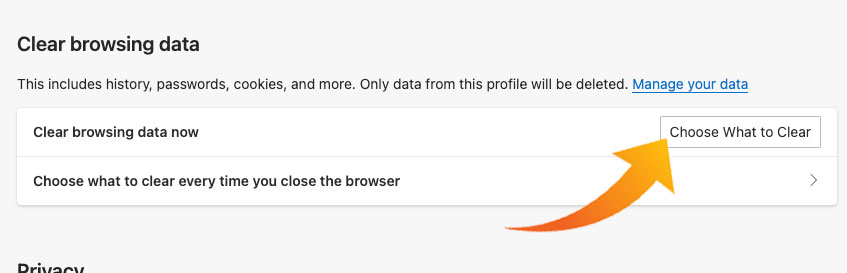
5
Select All Time under the Time Range.
And make sure all the below are checked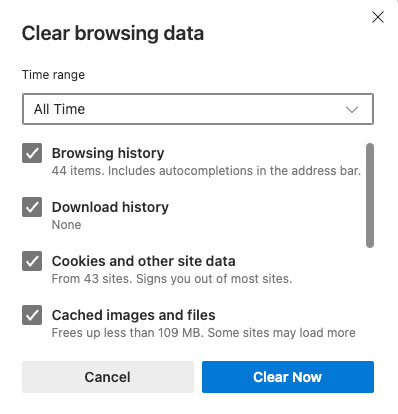
And make sure all the below are checked
- Browsing history.
- Cookies and other site data.
- Cached images and files.
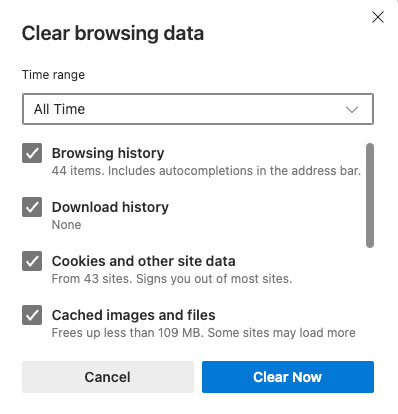
6
Click Clear Now.
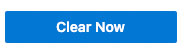
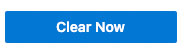

florida state university
Center for Prevention and Early Intervention Policy
Phone: 850-644-2067 |
|
Email: cpeip@fsu.edu
Faculty Evaluation, Merit, & Promotion Criteria & Process | Copyright © | Bylaws for the FSU CPEIP | (4)